How To Fix Application Forcing Closed On Android
Android Applications are developed to run as processes. These processes are responsible for their effective functionalities.
After a successful installation of an android application, it runs smoothly and effectively without issues but after subsequent usage, changes begin to occur which include;
- increased app data size.
- application cache.
- app log data files.
Some of these changes results in;
- Persistent forcing close of application.
- Crashing of Android System UI Framework.
- Android phone auto reboot.
In this tutorial, a detailed step-by-step guide to get the issue resolved will be discussed.
Requirements
Non rooted devices
- 1) Link2SD.
- 2)
Rooted Devices.
- 1) Link2SD.
Also,
- Learn How To Root Most Android Phones Using Kingroot.
- Learn How To Root Most Android Phones Using Kingroot.
Steps.
A) Non Rooted Users.
1) Download "LINK2SD" from playstore. Upgrade to Premium for full features.
2) Launch the installed application.
3) Click the button () at the top left panel of the application.
4) Select CLEAR ALL APP CACHE and clear.
To have a glimpse of application cache sizes, select "DETAILS".

5) Reboot device.
2) Launch the installed application.
3) Click the button () at the top left panel of the application.
4) Select CLEAR ALL APP CACHE and clear.
To have a glimpse of application cache sizes, select "DETAILS".

5) Reboot device.
B) Rooted Users.
1)
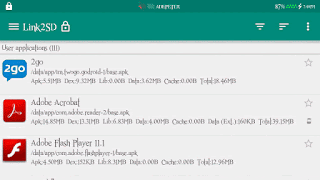


Post A Comment:
0 comments: